WooCommerce Integration
Powerful inventory and order tracking automation for WooCommerce with MRPeasy’s seamless integration
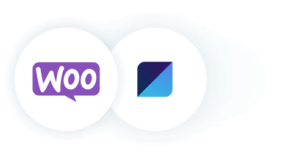
If you are using WooCommerce as a sales channel for your distribution or manufacturing business, MRPeasy’s powerful inventory management tools give you effortless control over your online store.
MRPeasy’s seamless WooCommerce integration enables you to not only keep your WooCommerce inventory in sync across multiple production or storage sites, but also create and handle work orders, manage shipments, plan your purchases, and much more.
Whether you are just starting your WooCommerce web store or want to ramp up the functionality of an existing one, MRPeasy is the perfect production management companion for your eCommerce sales channel. Try the full-featured software free for 30-days and take charge of your operation.
WooCommerce and MRPeasy work seamlessly together so that sales and shipments are done in WooCommerce and products are manufactured, materials are handled, production is planned, and purchasing managed in MRPeasy.
Sign up with MRPeasy and merge your sales channel, fulfillment platform, inventory and supply chain into a single manufacturing ecosystem.
Integration Features
Effectively managing the sales end of your manufacturing or distribution operation is crucial to keep the workstations humming and ensure healthy growth. If you are active in D2C sales or just want to complement your manufacturing plant with a direct sales channel, WooCommerce is an easy and affordable means to do so. With MRPeasy, you can seamlessly integrate this simple yet powerful sales tool with your manufacturing operation. Learn more about how MRPeasy and WooCommerce work together.
Synchronize inventories
- Update available quantities of products with available quantities from MRPeasy
- Keep finished goods inventory in sync with WooCommerce sales
- Sync multiple sites and multiple WooCommerce web stores
Automate and track orders
- See WooCommerce sales orders as customer orders in MRPeasy
- Automatically book available items into customer orders
- Keep order status in sync when updating from either app
Handle shipments
- Create shipments in MRPeasy to automatically complete orders in WooCommerce, or
- Complete WooCommerce orders to automatically pick items for shipping
- Import shipping costs from WooCommerce into the customer order
Watch the Video to learn:
- The general principles of the MRPeasy and WooCommerce integration.
- How orders are sent from WooCommerce to MRPeasy.
- How to fulfill orders.
- How to synchronize inventory levels from MRPeasy to WooCommerce.
- How to configure the integration.
More information about the WooCommerce integration in our User Manual: WooCommerce
Transcript:
Hi, in this video we will demonstrate how you can connect MRPeasy with your WooCommerce store.
Let’s assume that your company produces tables, and you sell them through your e-shop.
Your e-shop is already established and the products are listed for sale.
You also have these products in your MRPeasy account. Note that your product’s part numbers must have the same numbers as the Stock Keeping Units in your e-shop.
Now, one of your customers placed and paid for an order in your e-shop.
The sales order from WooCommerce is posted to MRPeasy as a customer order. The WooCommerce order number is copied to the reference field in the MRPeasy customer order.
If items are available and booked, the order status in MRPeasy is ready for shipment.
A note with the MRPeasy order number is added to the order in WooCommerce. And, when items are ready for shipment, a note “The order is ready” is added.
Alternatively, if items are not available at the moment, the order status in MRPeasy will be “Confirmed”.
In this case, some manual actions are necessary. To understand how to check stock and book items, please see our video “Customer Relationship Management.”
It is possible to report an order shipped either in MRPeasy or WooCommerce.
To do a shipment in MRPeasy, open the customer order, add a shipment and report the picking of items.
When items are shipped, the order status in WooCommerce is changed to “completed” and the note “The order has been shipped in MRPeasy” is added.
Let’s see what happens in MRPeasy when another sales order is shipped from WooCommerce directly. Before that, the MRPeasy inventory had 99 wooden tables available.
Now we sell and ship one table directly from WooCommerce.
In MRPeasy we see that the number of available tables is 98. The product status in the customer orders view is “Delivered,” and a shipment has automatically been created in MRPeasy.
MRPeasy can also automatically update available quantities of products in WooCommerce, once per hour.
We see that in MRPeasy, we have 98 wooden tables left.
WooCommerce also shows 98.
To connect WooCommerce and MRPeasy, go to “MRPeasy -> Settings -> System settings -> Integrations -> WooCommerce” and click the “Connect to WooCommerce” button.
Fill in the required information:
- Enter the store domain
- Select whether to import customer information or to use a generic customer
- Select whether to synchronize inventory levels from MRPeasy to WooCommerce
Next, WooCommerce will ask you to give MRPeasy rights to access the store. Approve, and your MRPeasy account is successfully connected with WooCommerce!
Take note that after configuring the integration, only new paid orders will be imported to MRPeasy – older orders will not be imported.
Thank you for watching! Please see our other videos for more about MRPeasy.
Keywords: WooCommerce, e-shop, customer orders, integration.