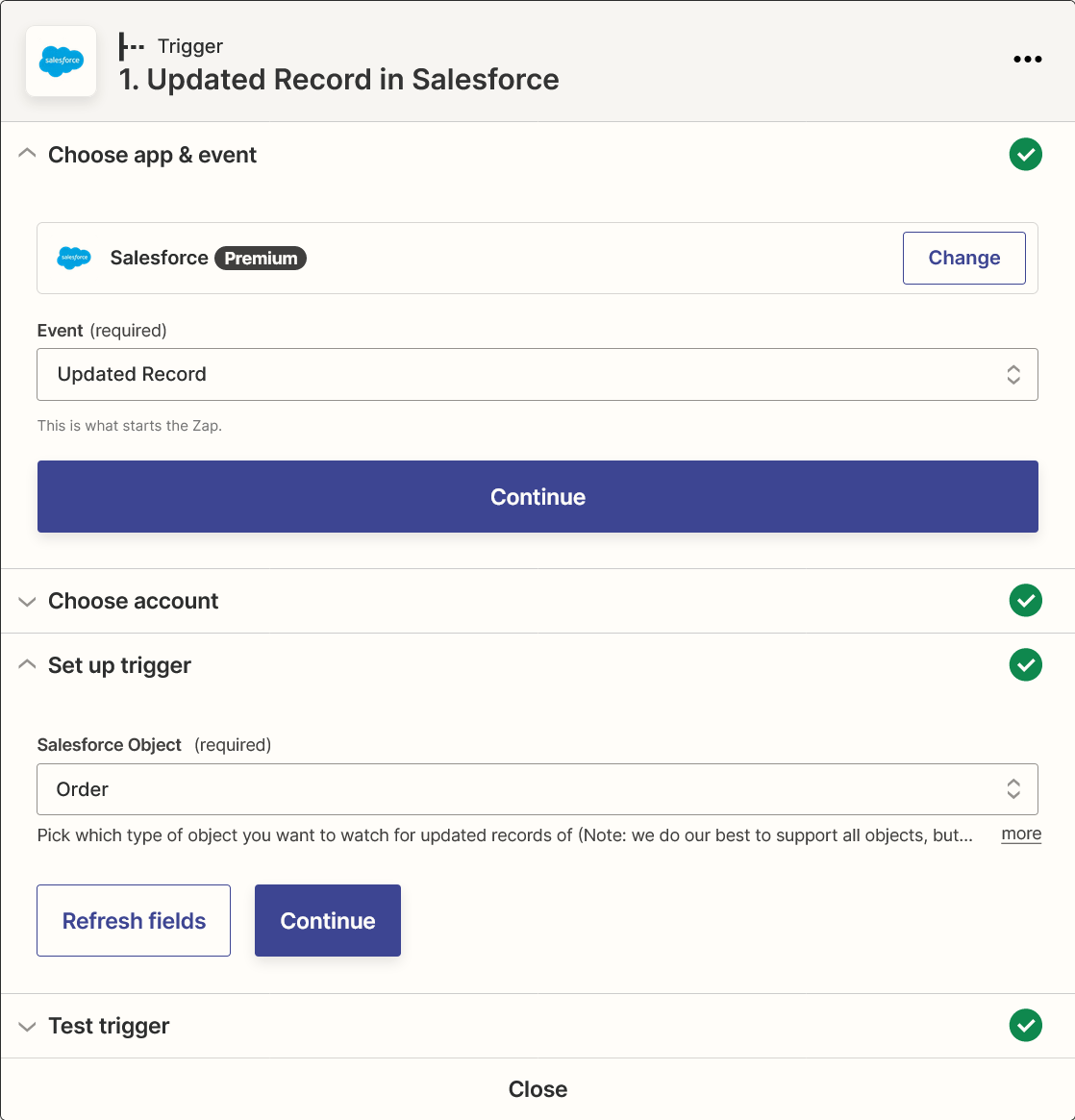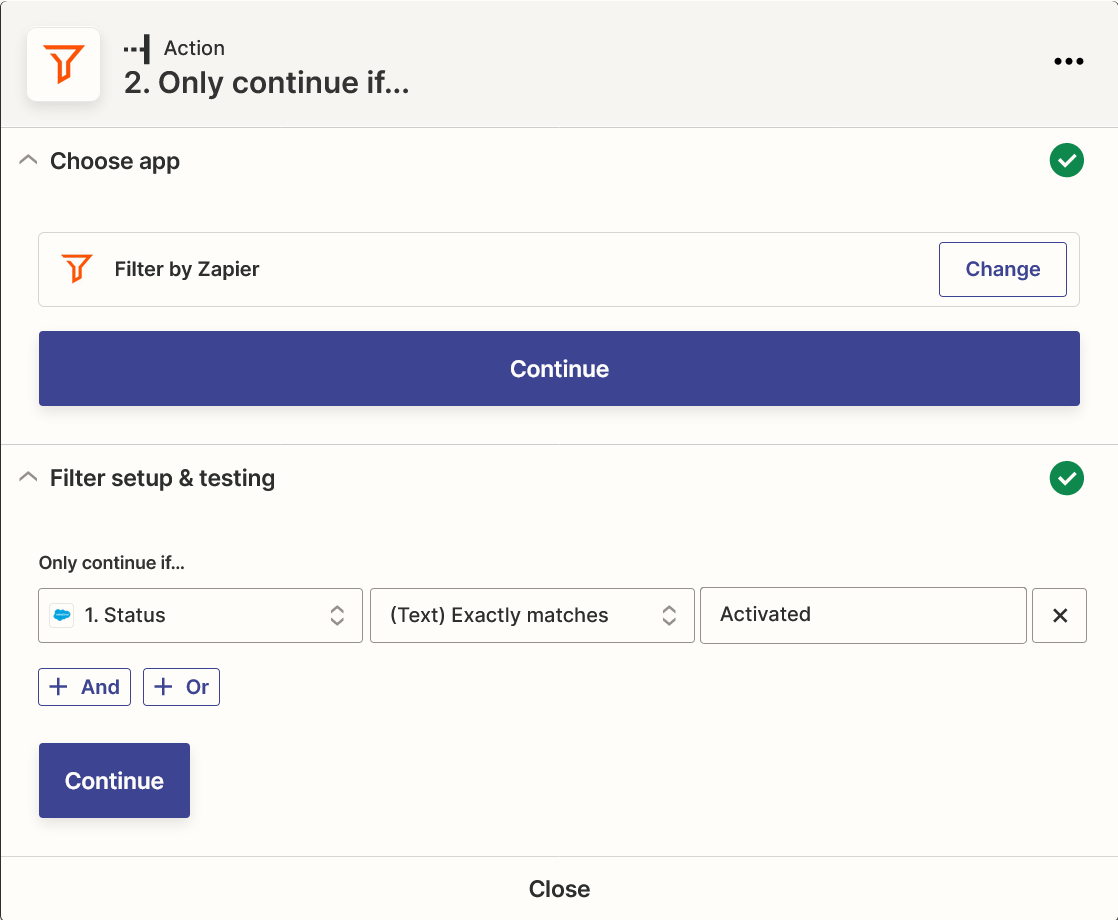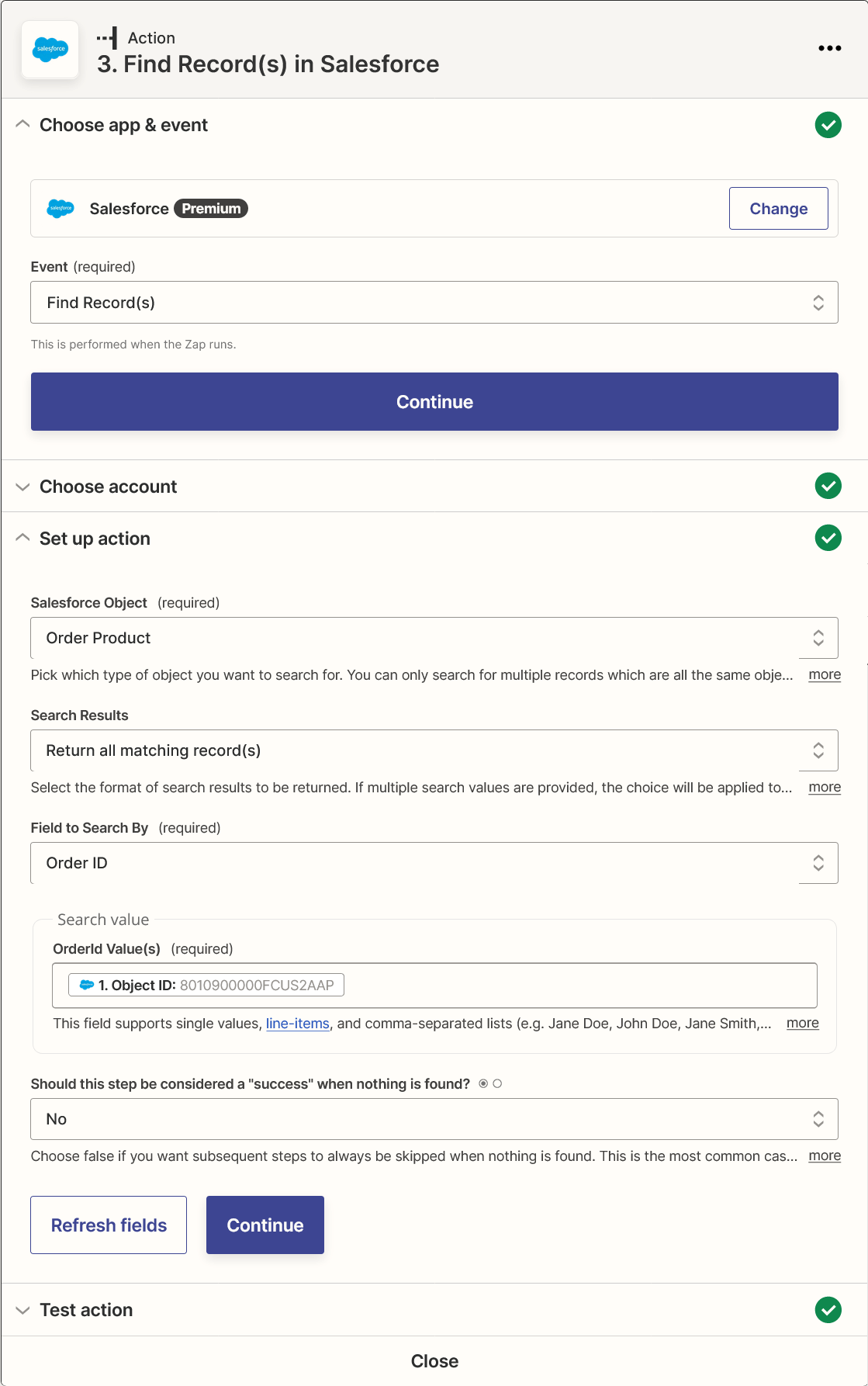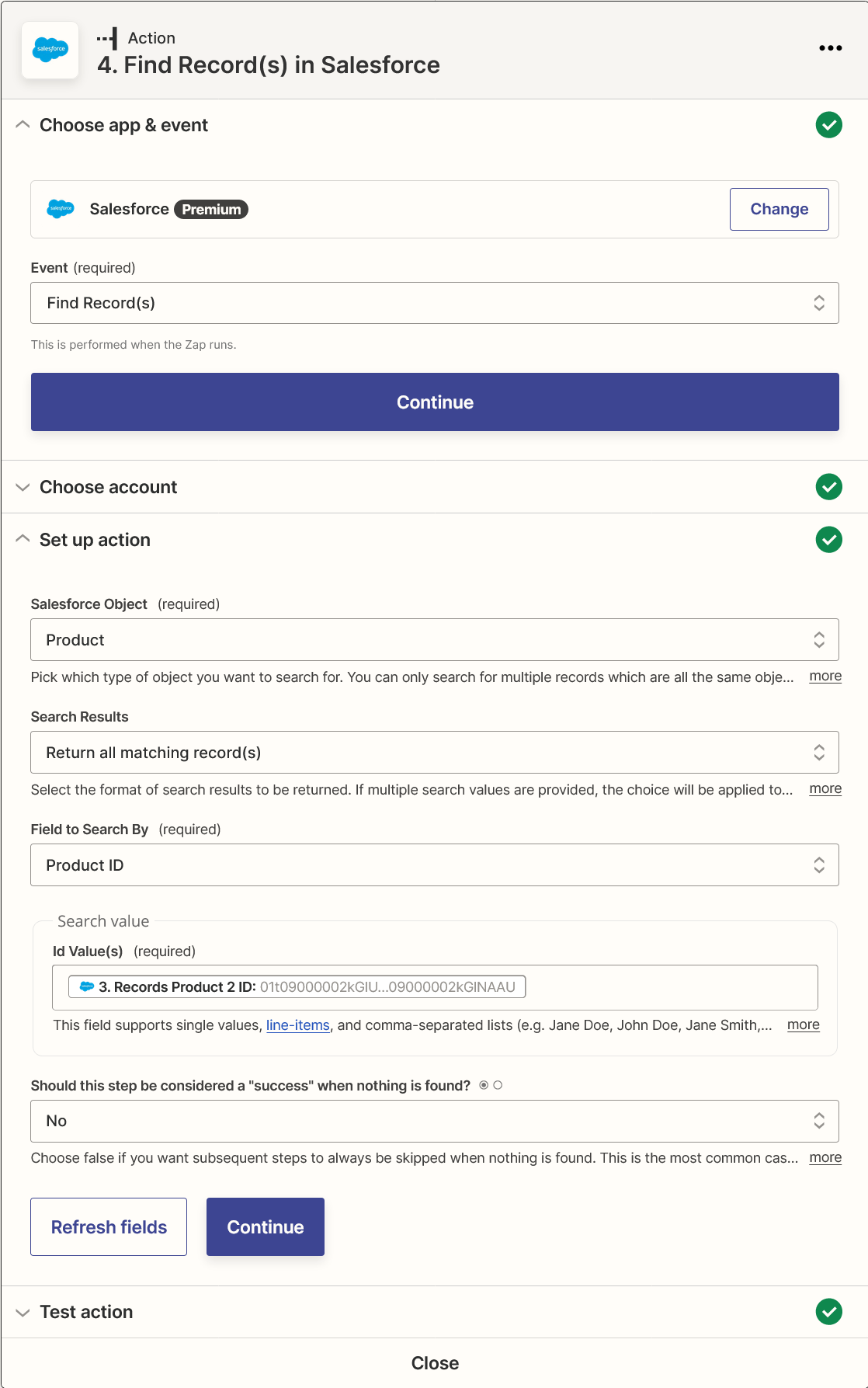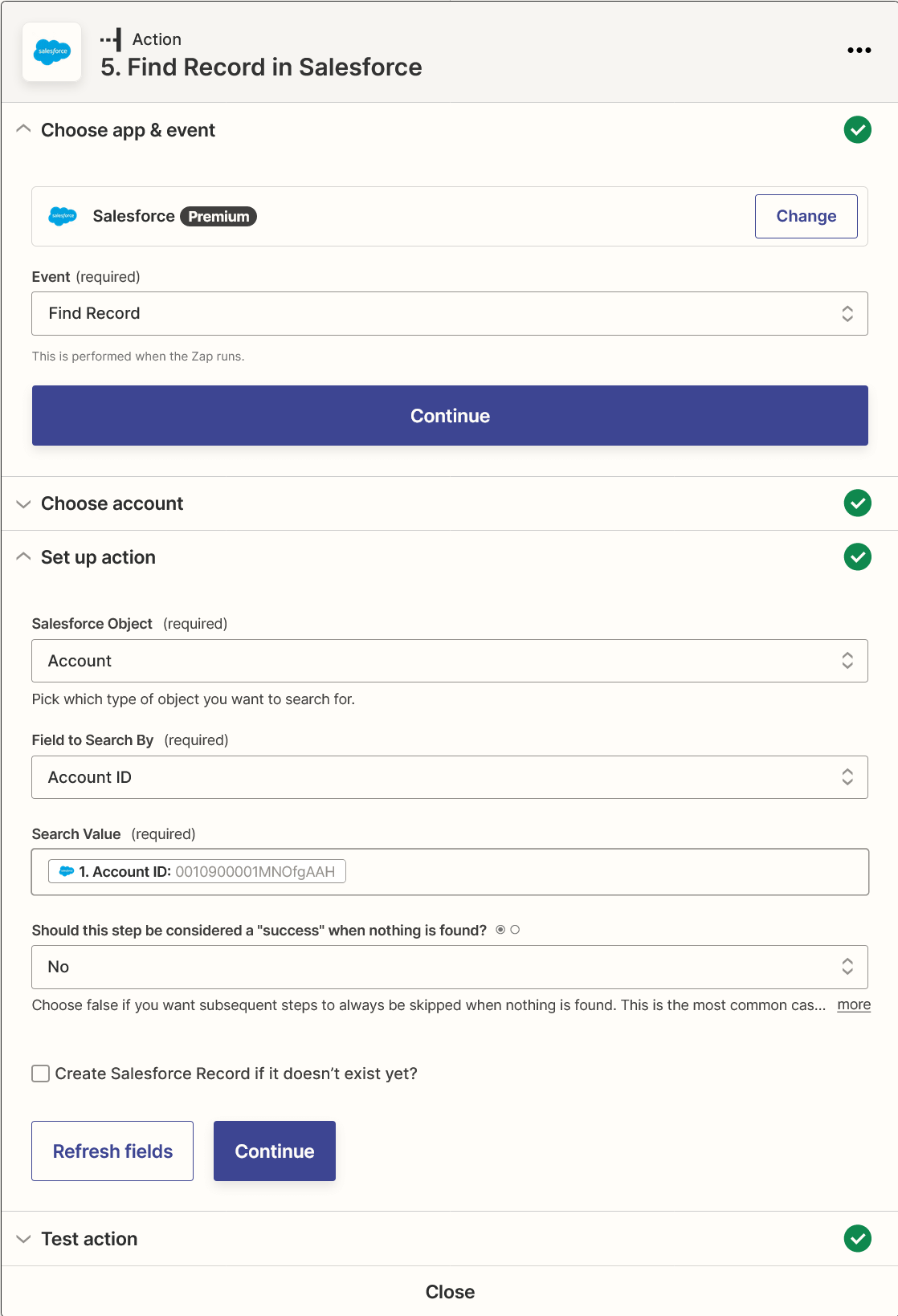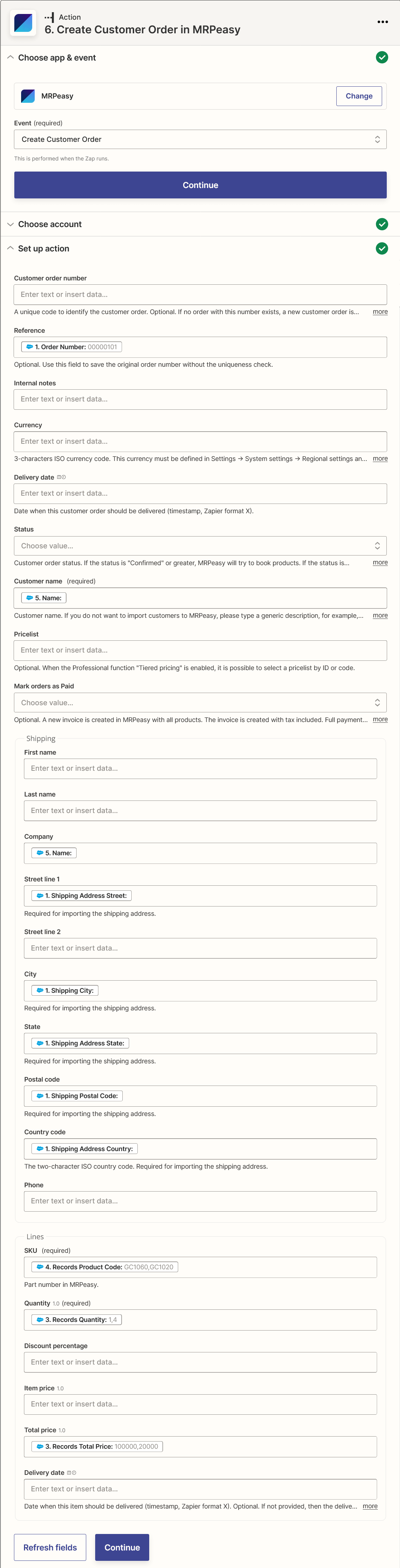Salesforce
MRPeasy can be integrated with Salesforce via Zapier.
Sales can be imported from Salesforce to MRPeasy as a customer order.
1. Set up the trigger
- Choose the Salesforce app and select the event Updated Record.
- Select your Salesforce account.
- Select the object: Order.
2. Filter orders (optionally)
To import active orders only, configure this step:
- Choose the app Filter by Zapier.
- Only continue if Status exactly matches Activated.
3. Get the list of products
- Choose the app Salesforce and select the action Find Record(s).
- Select your Salesforce account.
- Enter the input data:
Salesforce Object: Order Product
Search Results: Return all matching record(s)
Field to Search By: Order ID
Search value: Object ID
4. Load product details
- Choose the app Salesforce and select the action Find Record(s).
- Select your Salesforce account.
- Enter the input data:
Salesforce Object: Product
Search Results: Return all matching record(s)
Field to Search By: Product ID
Search value: Records Product 2 ID
5. Load customer details
- Choose the app Salesforce and select the action Find Record.
- Select your Salesforce account.
- Enter the input data:
Salesforce Object: Account
Field to Search By: Account ID
Search value: Account ID
6. Create a customer order
- Choose the app MRPeasy and select the action Create Customer Order.
- Select your MRPeasy account.
- Enter the input data:
Reference: Order Number
Customer Name: if you want to import customer details, use Name. If you want to import orders anonymously, please enter any text (e.g., Salesforce customer).
Shipping - Company: Name
Shipping - Street Line 1: Shipping Address Street
Shipping - City: Shipping Address City
Shipping - State: Shipping Address State
Shipping - Postal Code: Shipping Address Postal Code
Shipping - Country Code: Shipping Address Country
Lines - SKU: Records Product Code
Lines - Quantity: Records Quantity
Lines - Total Price: Records Total Price
Update a customer order
Set up another ZAP using the "Update Customer Order" action instead of "Create Customer Order". In both ZAPs, be sure to pass the same order number in the "Customer Order Number" field (not "Reference") to update the correct order.